Zoom is powerful video conferencing software (basic package is free!), (GET IT HERE) which also allows for things like digital effects like digital backdrops - brilliant for transporting your audience into the enviroment inhabited by your character, while remaining socially distanced and safe at home.
I should add that at the production (directing, tech) end there are many more considerations than the ones below. This is written strictly to support our actors who are new to zoom, and how it works from the point of view of a performer.
We expect all our actors who are working with us online during the pandemic, to be fully conversant with at least these basics prior to beginning. This blog allows actors to explore the basics of Zoom, and have a central place with information on how to practice. As professional actors, everyone should be working to expand their skills on a continual basis, at the best of times, and while this is a lifesaver during Covid, for full shows; I can personally see this becoming very useful and common for auditions and workshops as well even as we move back to normality when this crisis is over.
We cannot reccomend enough that as you explore these skills for the first time, that you spend an afternoon on Zoom, practicing. You don't need a partner to conference with, though it can help to check that they are seeing what you are seeing. Open up zoom on your laptop, explore the buttons and links and menus, and familiarise yourself with where things are and how to change your settings.
Zoom runs on any computer, tablet or smartphone. For the purposes of this blog article, we are writing about running zoom on a Windows PC or laptop.
Before you start:
You will need
- a computer or tablet (I would personally reccomend avoidng a smartphone though they do work too) with a passable webcam and microphone (providing a steady, reliable sound and image)
- Moderatly good, to good WIFI signal (you can use 4g or 5g phone signal, but it will eat up your data allowance.
- Reasonable computer literacy, to learn how to use menus, screenshot, type, etc.
Getting started
Create a basic (free) Zoom account. This lets you access with ease, and be sent the weblinks for signing up. There are a number of ways to join a zoom meeting, but it is easiest when it is created as a "scheduled" event, and a weblink sent to all those being invited.
Next, if you need to create a meeting, follow the screenshots below: Set your time and date, and use the video and audio settings as in the second screenshot. Zoom will then give you a link to follow to the meeting.
Lets assume you have already been sent a link for your rehearsal or performance. You click on it to join the meeting. If there are several people in the meeting you may see their faces in tiles across the screen.If it just you, then only you will appear in the window, like so:
HOW TO TURN ON ORIGINAL SOUND TUTORIAL
Next, you need to look at your video settings. In here, you will find things like the all-important digital backdrops.
HOW TO SET UP DIGITAL BACKDROPS
In reality, if you are like me, with an older laptop, do not be surpised when your backdrop first looks like this,
As long as you do not also wear green, the computer will now be able to run the background clearly. (this screenshot also shows the selection window for setting up your backdrop).
Again, look back at that screenshot above. Above the tiles of 8 thumbnails, you will see, at the right hand side, a small + sign in a box
When I am acting, I upload one image per scene, in chronological order, so that I know as I finish one scene, I can use the next backdrop for the next scene, and so on.
You then will want to explore other fine tuning such as three point lighting. The last thing you want in a zoom performance is natural light, which cannot be controlled. If your room lights do not work on their own, then you will need to add extra lights, and we have proven that it is viable to use anything from studio lights (if like me you are lucky enough to own your own lighting rigs), though to torches and phone lights. You will, however, need to be conversant with the basics of three point lighting
READ ABOUT THREE POINT LIGHTING HERE.
BANDWIDTH AND THE JOYS OF INTERNET SIGNAL
This can be the bane of any Zoom based performance. Dropped signal, especially for any of us living and working outside a major city, is a fact of life. However, the details below should make life rather a lot easier , if not disaster-proof, for everyone!
- First of all it is crucial to ensure that you are working close to your router, or plugged in via an ethernet cable.
- Next, make sure all other programs, (yes including Facebook!) are turned off on your computer. Let your computer focus fully on Zoom. If you are in rural Devon like me, with ghastlly internet at the best of times, you may also find you have to ask the other people in the house to not be streaming on the TV while you are performing. I found that can be a make-or-break request, especially in the evenings. The other day, I was struggling with the internet signal in a zoom meeting. I popped into the living room and asked Mum to turn off the Netflix. Instantly my internet signal picked up and was fine.
- Remember me talking about Original Sound? Make sure that is enabled, that helps too.
- When you are not in a scene on zoom, mute your microphone and stop your video. Not only does this stop any accidental jumps of the camera to you, in a scene that you dont appear in (to the great confusion of the audience) it also frees up Zoom bandwidth for the actors who are in that scene. As a director I am hugely fussy about this.
Bad signal or low bandwidth may result in all kinds of issues, like sound and video not syncing, stuttering or frozen images, low microphone volume, or even your internet dropping out completely as you give that dramatic speech. While these things can happen anyway at times (roadworks cuttiing a cable? Everyone in your street streaming Netflix at once?) , we can hugely reduce the number of times they happen.
Unfortunately, if we see your internet signal, or computer being unable to keep up with Zoom on a general basis (no penalties for occaisional issues, they get us all from time to time) , or an ongoing lack of ability to work with the techincal instructions, this may preclude involvement in digital shows. (the door will still be open as usual when we can get back to physical live shows though, because dodgy internet dignal does not detract from your skill as a performer!).
THE CREATIVE SIDE
And after all this, you are now in a rehearsal. You will notice how Zoom automatically highlights the camera of the person who is speaking or making sound. (Thats why we need everyone to mute microphone and cameras when they are not in a scene!)
Clicking in and out of a scene has a good convention as well.
Microphone On, Camera On
Camera off, Microphone Off.
This allows for the distracting clicking of a mouse or keyboard, to be covered by the next actions taking place in the scene, and not to break the immersion for the audience.
The chat window may be used by the tech team, to send cues to the actors (on zoom theatre, if actors are provided with a cue script, then that cue script becomes their show Bible! Never ever pre-empt or be late for a cue (so we discourage the use of the chat box for general team chatter, to prevent any cues getting lost) .
BEING NICE
While we all have to be fully conversant with the techincal aspects of zoom based theatre, and these are the main points for the actors, not everyone learns technology at the same speed.
If you are someone who finds it harder to learn, then you will likely find it an anxious time as you learn. We are happy to help where possible (remember that anyone helping you is doing it for free in their spare time so please respect that!) if we can see that you are truly trying your best.
If you are someone like myself who finds technology fairly easy to learn and adapt to, then it can become inwardly quite frustrating to explain something several times that seems so simple, though it is very obvious that they are doing their best .
What has to be remembered on all sides, is how the other side feels. And that we are a team, who all want to achieve the same goal for a paying audience. However scared or frustrated we may feel, the rule of thumb is to think how the other person feels, and be nice! If someone genuinely needs help, then we do our best to help.
Thats mainly why I wrote this article. With this available to our actors, (current and prospective), it provides a central place with links and information to practice. I am happy to add more information to this article on request!
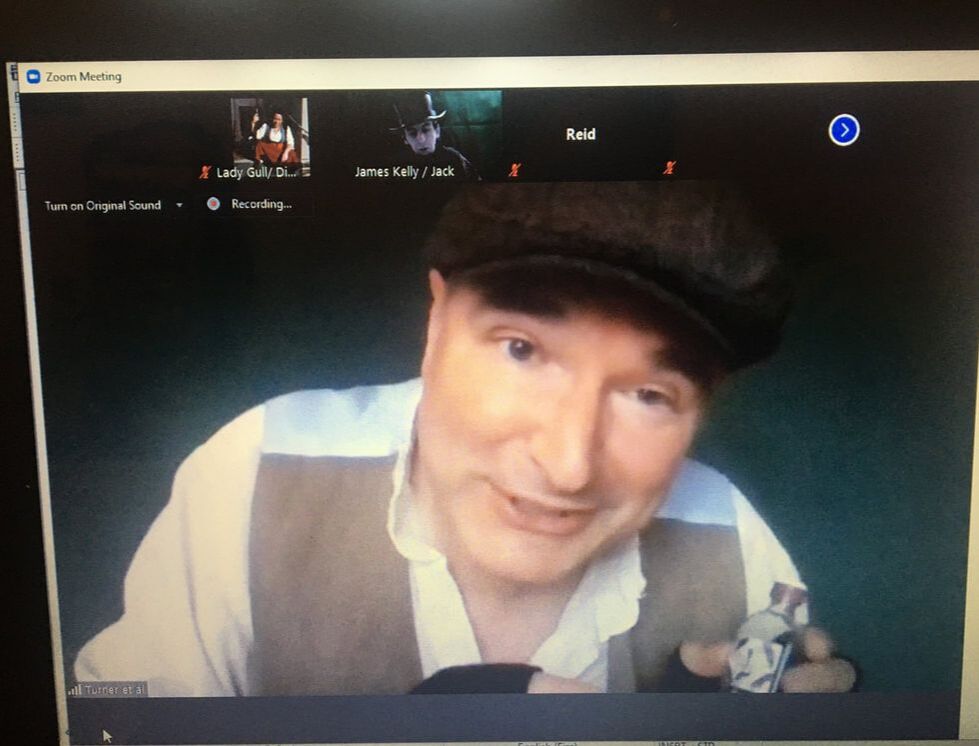
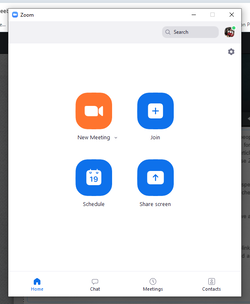
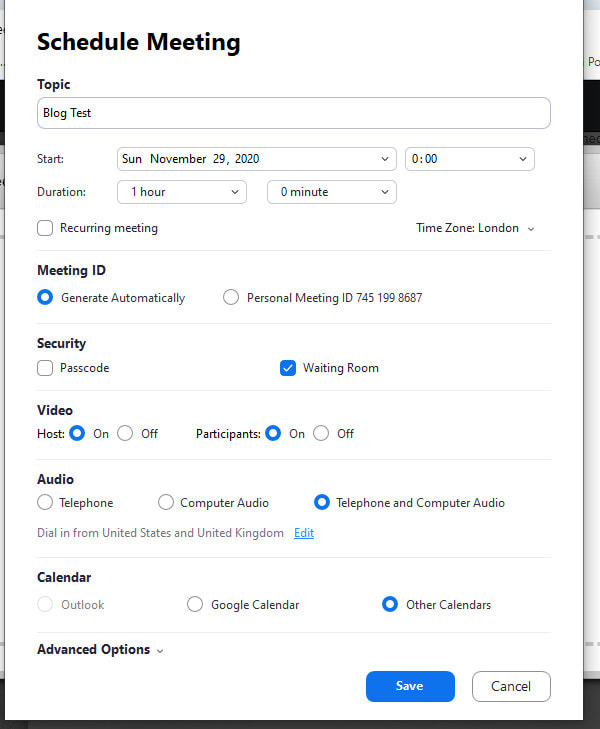

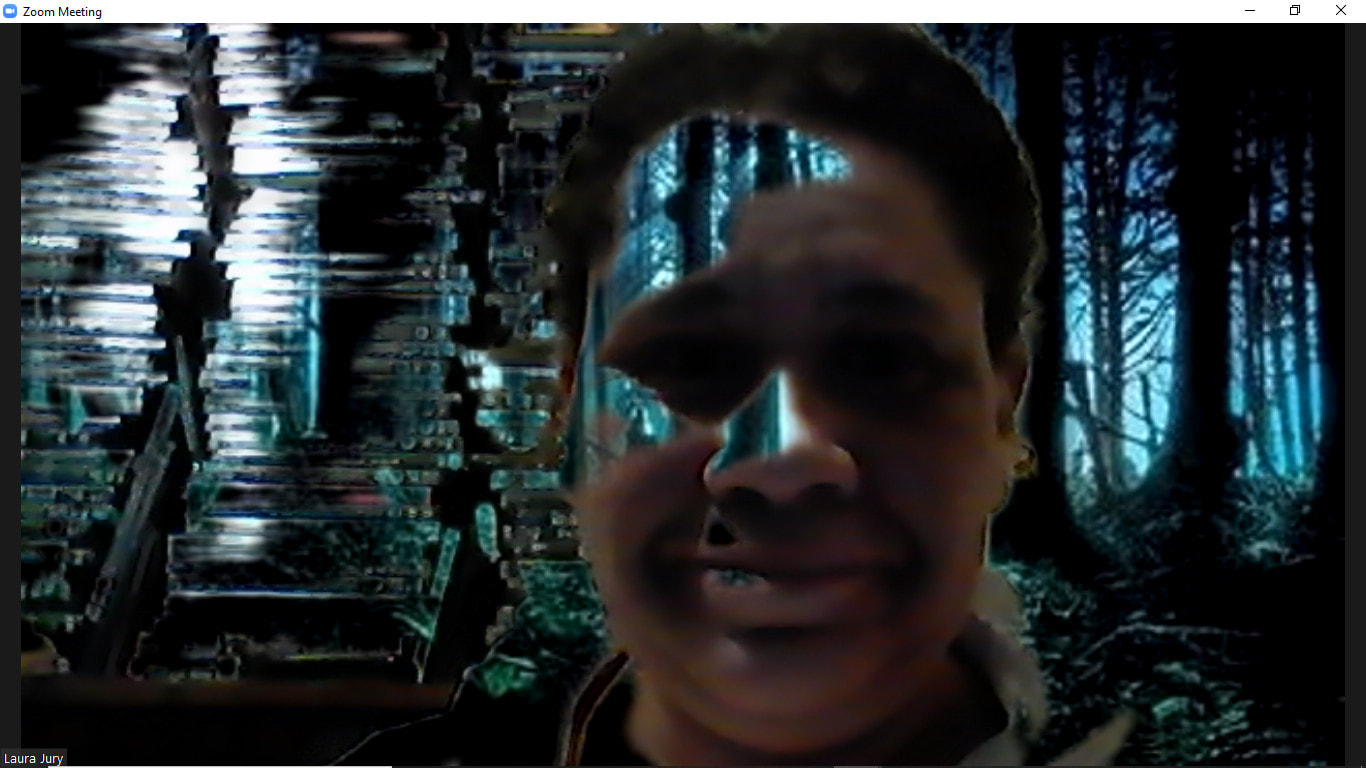
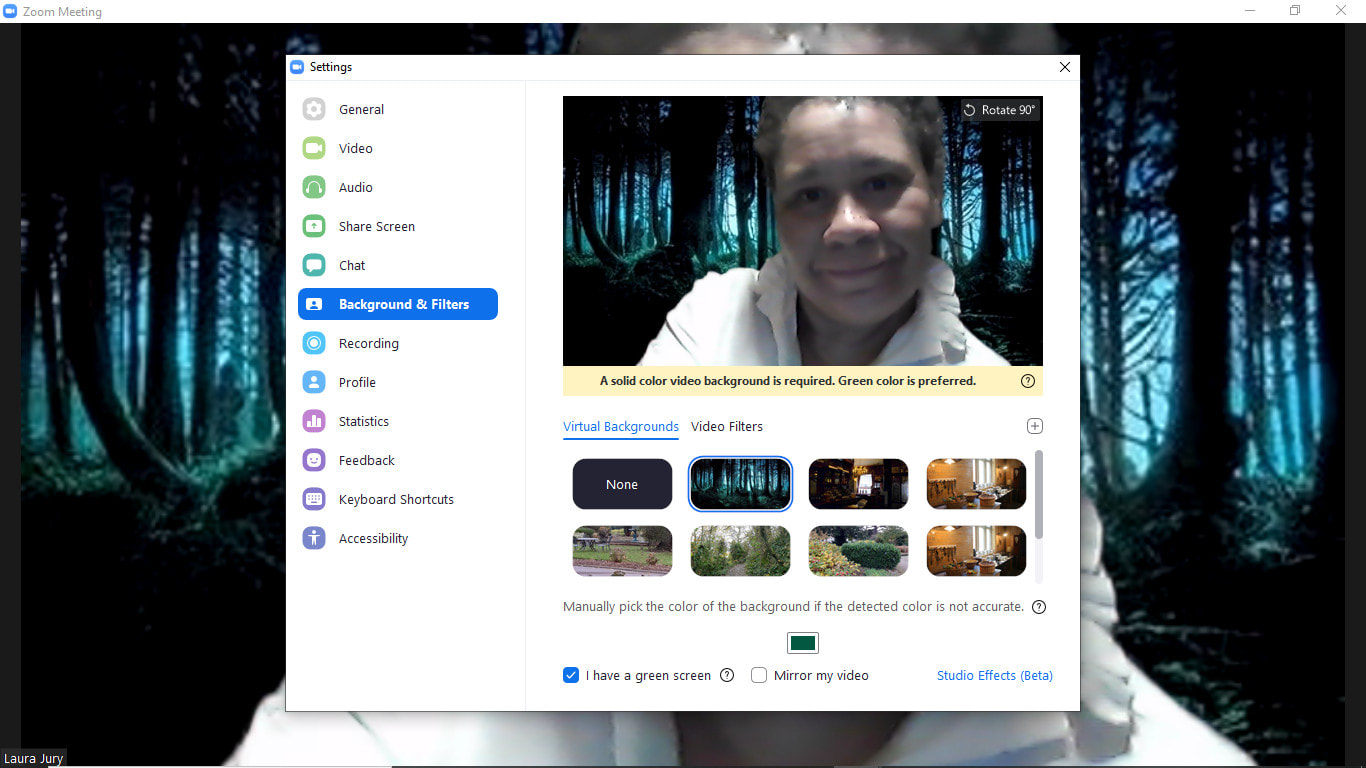
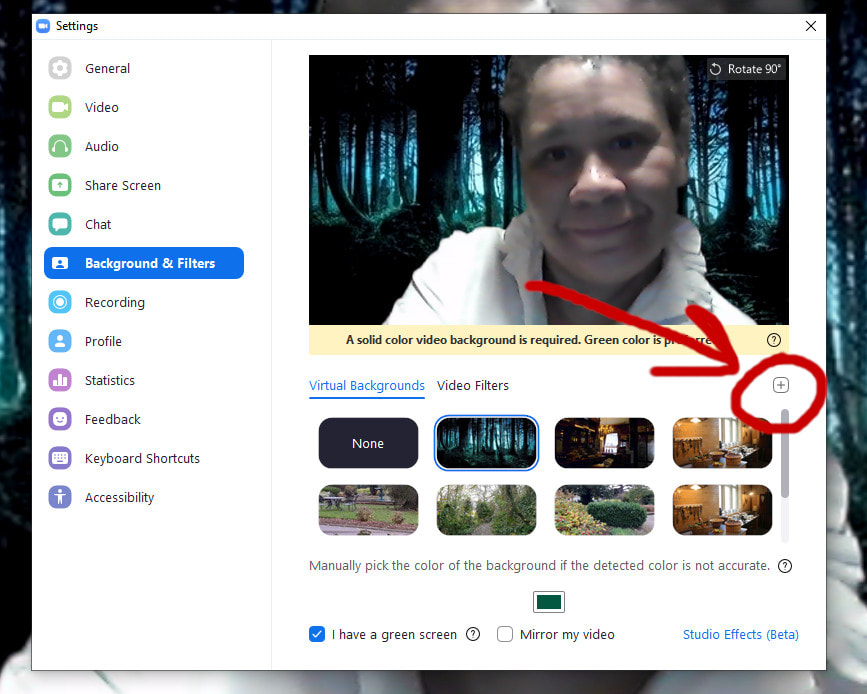

 RSS Feed
RSS Feed
